4 best macOS email clients
Managing your mail can be a real pain – especially for people with multiple accounts. Here is a look at some of the apps that are striving toward providing a better email service for macOS.
Newton Mail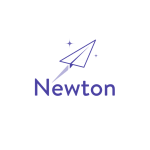
Newton Mail comes with a bunch of what it calls “Superchargers”. These are special features that are designed to help give you more control over your mailbox making life easier for you. One of the most notable features is the read receipts, with this. With this you get to know when and where your email has been read – you can also choose to get notified as soon as somebody reads your email. You can also decide to “Send Later”. This means you decide exactly when your email is delivered – stopping it from being buried deep in the recipient’s mailbox. You also have the option to connect to major productivity apps such as; Todoist, Evernote, OneNote, Pocket, Trello, Zendesk, Salesforce or Asana in a single click, without leaving your inbox.
The minimalistic aesthetic of Newton Mail is something you really come to love. Your inbox appears as one long scrolling list with the menus and folders hidden at the top. All of your accounts can appear together, with colours being used to discriminate between them, or you can click on an individual account to just view those emails.
One thing that is not to love about Newton is, unfortunately – the price. After your free 14 day trial, to use Newton mail will set you back a $50/year subscription fee. This is one of the most expensive email clients out there but also has some of the best features. I would highly recommend it for somebody who is sending and receiving a lot of emails.
AirMail 3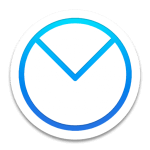
AirMail 3 has been around for a long time and has been at the forefront of the email management landscape. It has been kept up to date with a clean, fresh look. It also comes at a much more reasonable price than Newton at only $9.99.
If you already have it on your phone then the layout is virtually identically so takes no getting used to. It also comes with a bunch of cool features, you can view attachments in emails without having to open the email thread making it much easier and just like with Newton you can Schedule an email to be sent whenever you want – this stops you from forgetting about needing to send an email on a specific day.
My favourite feature is the “minimal view”. This is where your inbox is displayed as one column, much like a Twitter feed – this takes up practically no room on your screen and means you can see a constant stream of emails coming in throughout the day. Perfect for those that are viewing their emails all day.
Apple Mail
Apple Mail was obviously going to make the list, after all, it was specifically designed to take advantage of macOS. You are probably already familiar with using apple mail at some point but now with macOS Sierra, it has some new features to take note of.
Compared to the other apps I have talked about Apple Mail is not as aesthetically pleasing, however, I think it still looks good and is very easy to use with the menu bar and all of the folders on the left-hand side of the screen and being able to view an email and still scroll through your inbox.
Probably the best thing about apple mail is the fact it is integrated with other things such as your calendar meaning that if you receive an email invitation it automatically appears on your calendar. You can also use Siri to compose new messages, read emails, set reminders and more via voice control which could be very handy. As well as all of this – it is also free as it comes already installed on your macOS device. This makes it ideal for people who don’t use their email all that much.
Spark Email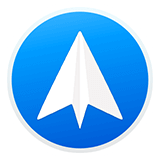
Spark is a free email client available on macOS and iOS. It comes with a lot of handy features to try and make emailing as simple as possible. It has a clean, modern design that makes it easy to navigate.
One of my favourite features with Spark is the “Smart Inbox”. This separates your mail into separate categories automatically, across multiple accounts and it doesn’t make you click multiple tabs. So, for example, direct messages will go to ‘Personal’, automated and subscription emails to ‘Newsletters’ and mail deemed important will go to “Notifications”. Once you have read an email it goes to a “Seen” group at the bottom of the pile.
Spark always keeps up to date and in the newest update has released features with Touch Bar and Snooze capabilities, it also just like the first two clients that I mentioned has the ability to schedule emails for a later time or date making it one of the best email apps on the Apple store.
Recent Posts
Recent Comments
- anonymous1024 on Pi-hole vs AdGuard Home
- Konrad on Add https to Pi-hole with caddy
- jolu on Add LetsEncrypt SSL certificate to Pi-hole
- Mike on Add https to Pi-hole with caddy
- Kamyar on Pi-hole vs AdGuard Home
