Instagram Feed plugin
The first thing you will need to do to get your Instagram pictures and videos to appear on your website is to install a relevant plugin. The one we will be using is ‘Instagram Feed’ – although there are tons of different options available this is by far the most popular which is always a great sign and it is regularly updated. The plugin is free, however, there is a paid version available. The pro version offers more features, such as being able to display feeds from hashtags, locations and “liked” photos.
Configuring the plugin
Firstly, you need to install and activate the plugin. Once this is done click the ‘Instagram feed’ option that will have appeared on the dashboard sidebar. Now you need to add your access token – this gives the plugin access to your Instagram account so that it can import your posts.
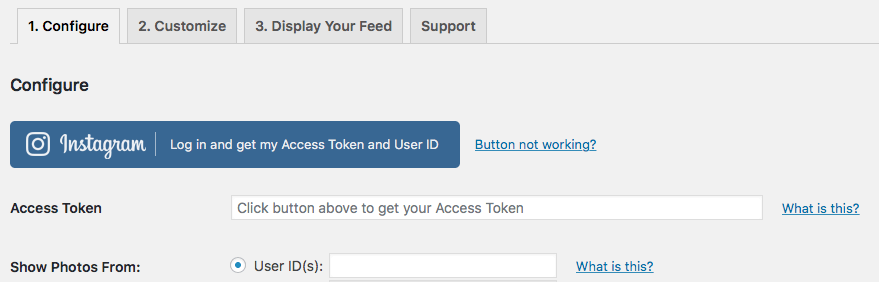
You need to log in if you aren’t already and this will reveal your access code and user ID, you then need to copy and paste them into the correct box. The user ID is basically a numerical representation of a specific Instagram account – every account has one. If you want to have pictures from more than one feed then after entering one user ID separate it from the next one with a comma.
Customizing the feed
Now you can customize how your feed will appear. To do this, go to the ‘Customize’ tab.
Here you can change things such as:
- Width of feed
- Height of feed
- Background colour
- How you want your feed to be sorted
- Number of photos displayed
- Number of columns
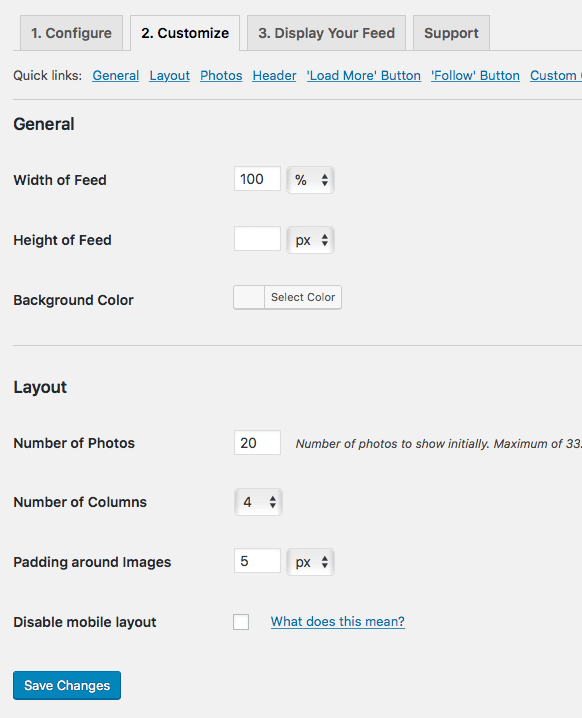
There are also a few smaller options that you can change, however, a lot of the customizable options are for pro users only.
Be sure to save your changes before exiting and then you are good to go.
Displaying the Instagram feed
Once you have customized your feed you are ready to display it on your website. To do this go to the ‘Display Your Feed’ tab. Here you need to copy the shortcode that it provides.
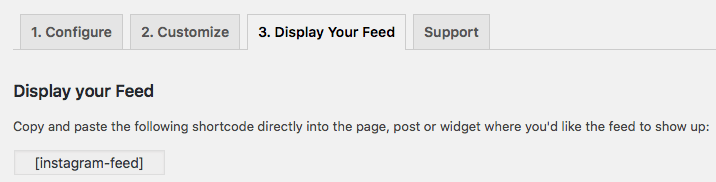
To get your feed onto your website all you have to do is paste this shortcode into the page you want it to appear on as seen below.
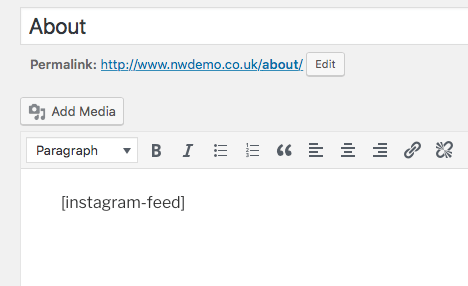
Once you have done this you are good to go, your Instagram feed will appear on your website.
Recent Posts
Recent Comments
- anonymous1024 on Pi-hole vs AdGuard Home
- Konrad on Add https to Pi-hole with caddy
- jolu on Add LetsEncrypt SSL certificate to Pi-hole
- Mike on Add https to Pi-hole with caddy
- Kamyar on Pi-hole vs AdGuard Home
