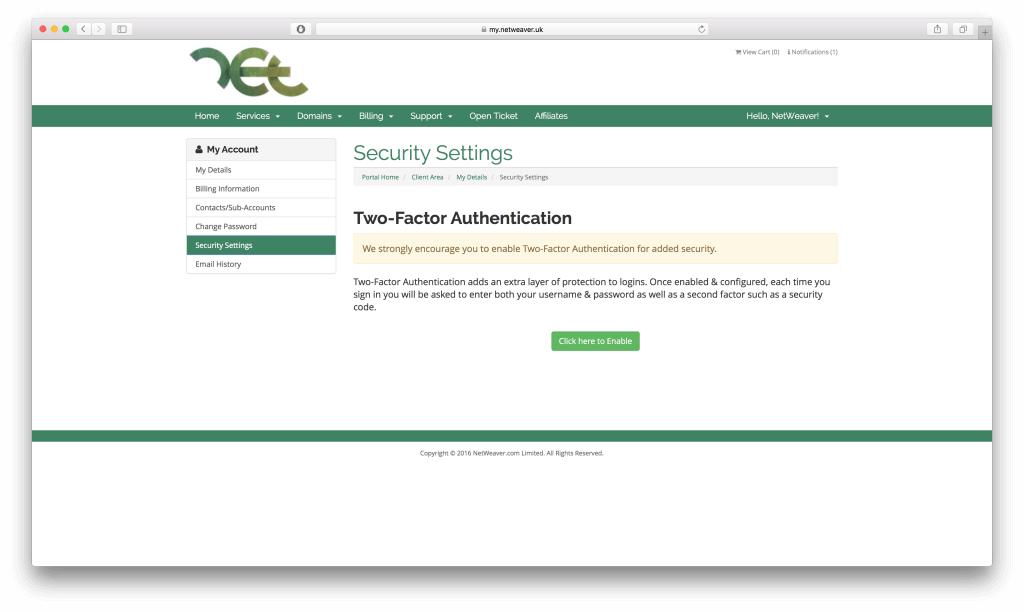Two-Factor Authentication is now available
You are now able to use two-factor authentication when logging into your accounts. Two-factor authentication adds an extra layer of security – when you login, you also need to enter a code that is generated on your smart phone. This is very beneficial as it provides another security measure to your account.
Enabling two-factor authentication
To enable two-factor authentication, all you need to do is login to the portal at https://my.netweaver.uk. Once logged in, you want to select ‘Hello, … !’ and then ‘Security Settings’. You should now see the page below:
Now you want to select ‘Click Here to Enable’. This is when you need another device – a smartphone. You’ll want to download an app called ‘Google Authenticator’. Once downloaded, you need to scan the generated QR code on the screen with your smartphone.
When you have scanned the QR code, your smartphone will display a 6 digit code. Clicking ‘Confirm’ on your computer will now take you to where you can type in that code. Simply type in the code and two-factor authentication will be set up.
Using two-factor authentication
When you now login, you will need to enter your 6 digit code from your smartphone. Please bear in mind that the code changes with time.
It is surprisingly quick to login using this two-factor method, especially if your smartphone is normally with you. As well as this, the extra security can outweigh the little extra time logging in can take.
Recent Posts
Recent Comments
- anonymous1024 on Pi-hole vs AdGuard Home
- Konrad on Add https to Pi-hole with caddy
- jolu on Add LetsEncrypt SSL certificate to Pi-hole
- Mike on Add https to Pi-hole with caddy
- Kamyar on Pi-hole vs AdGuard Home